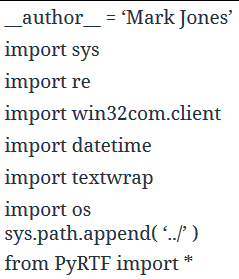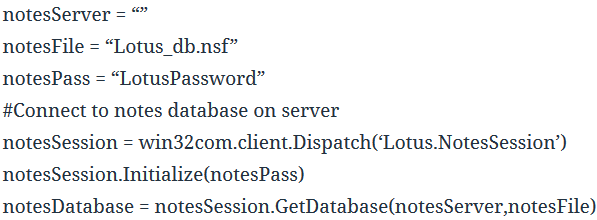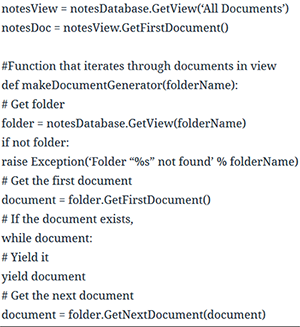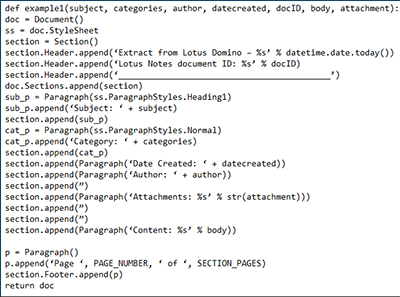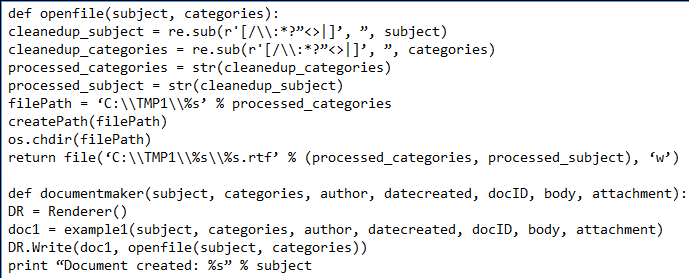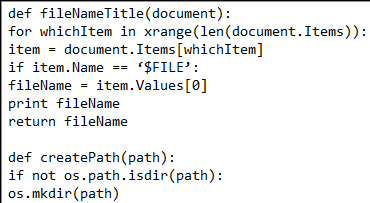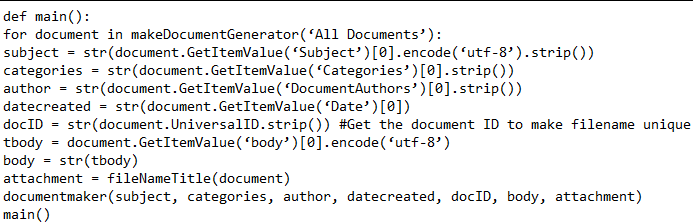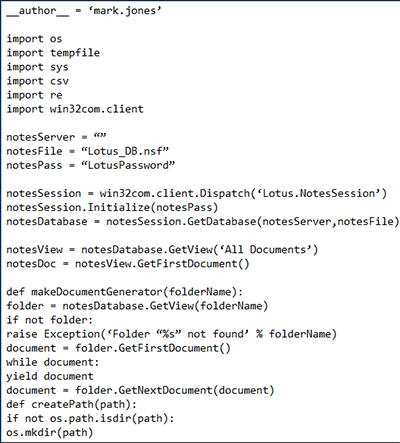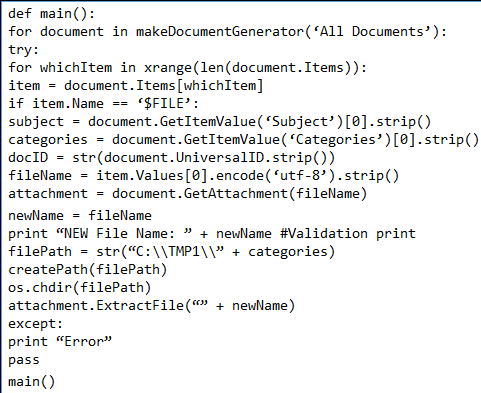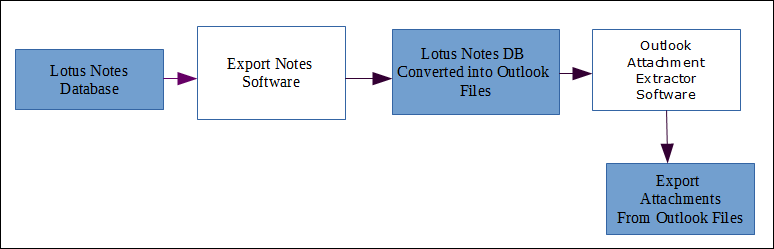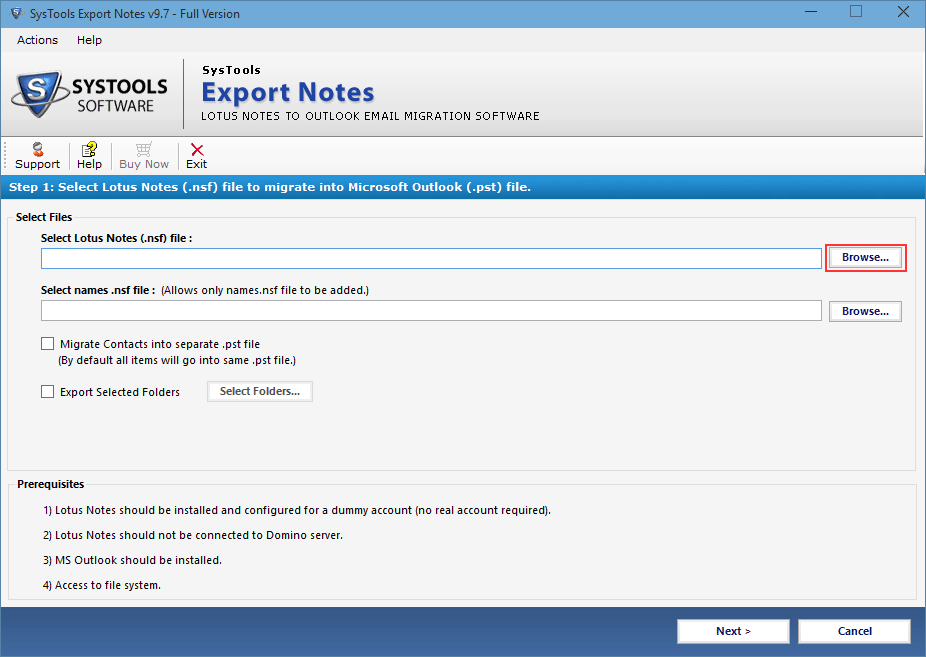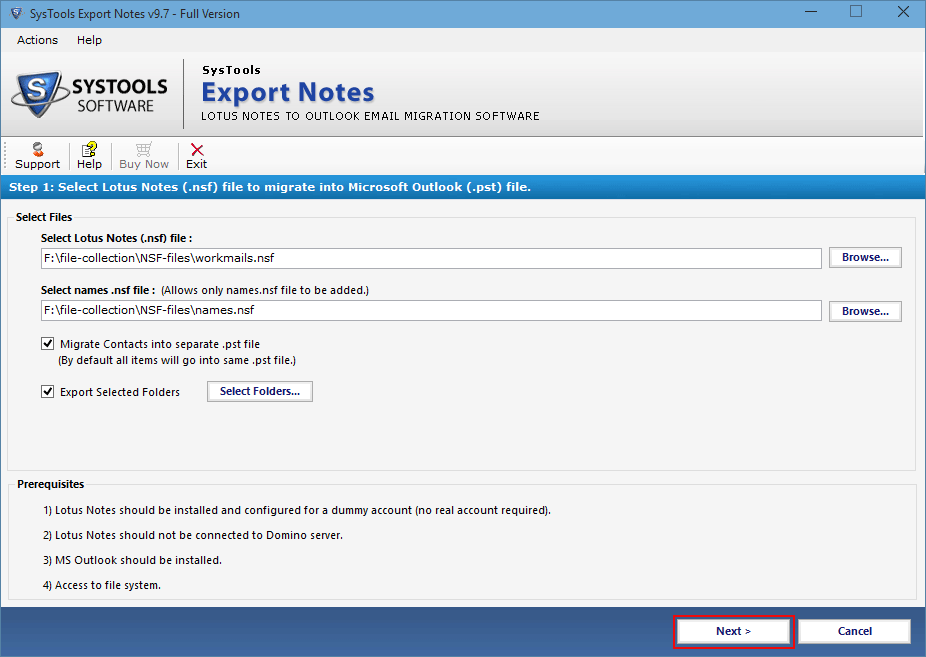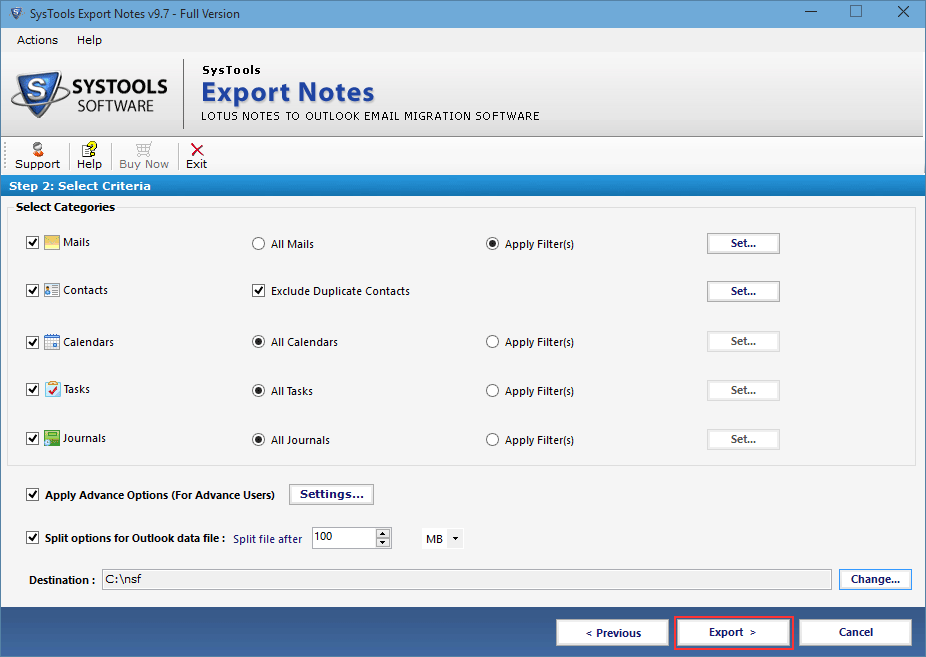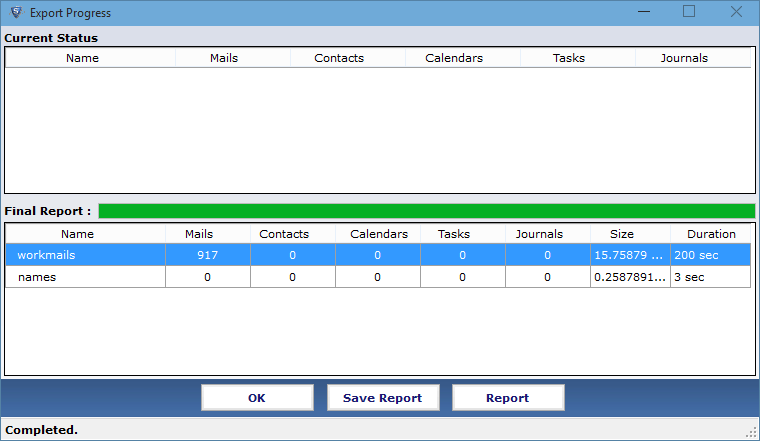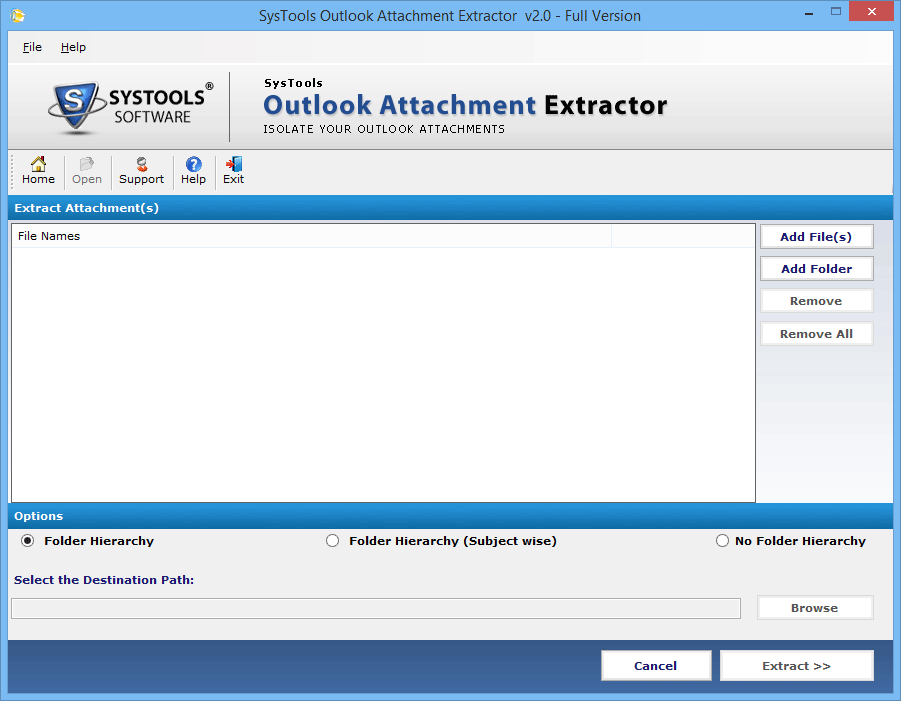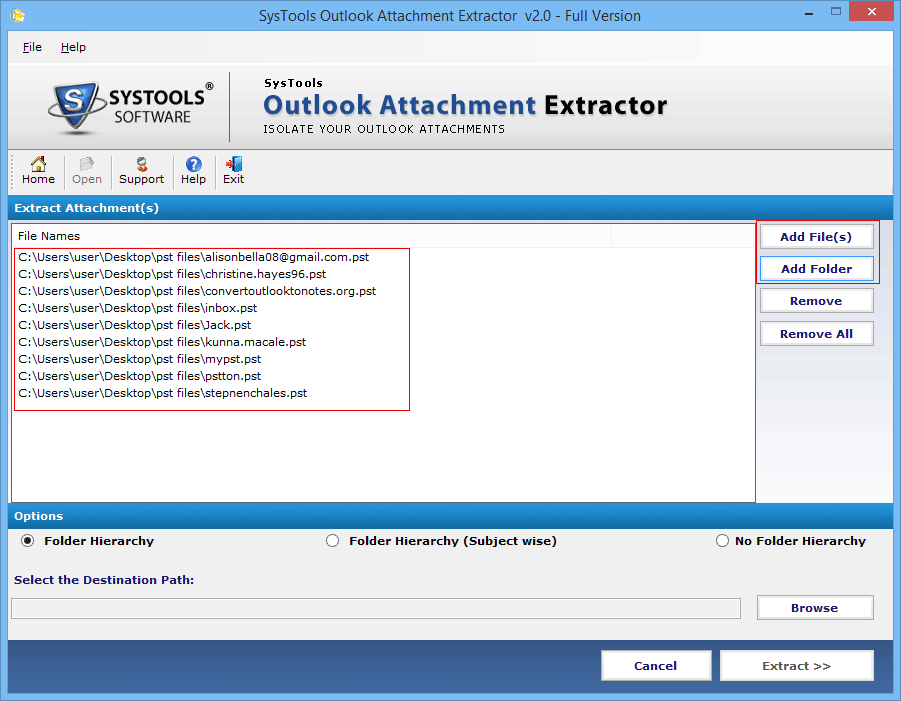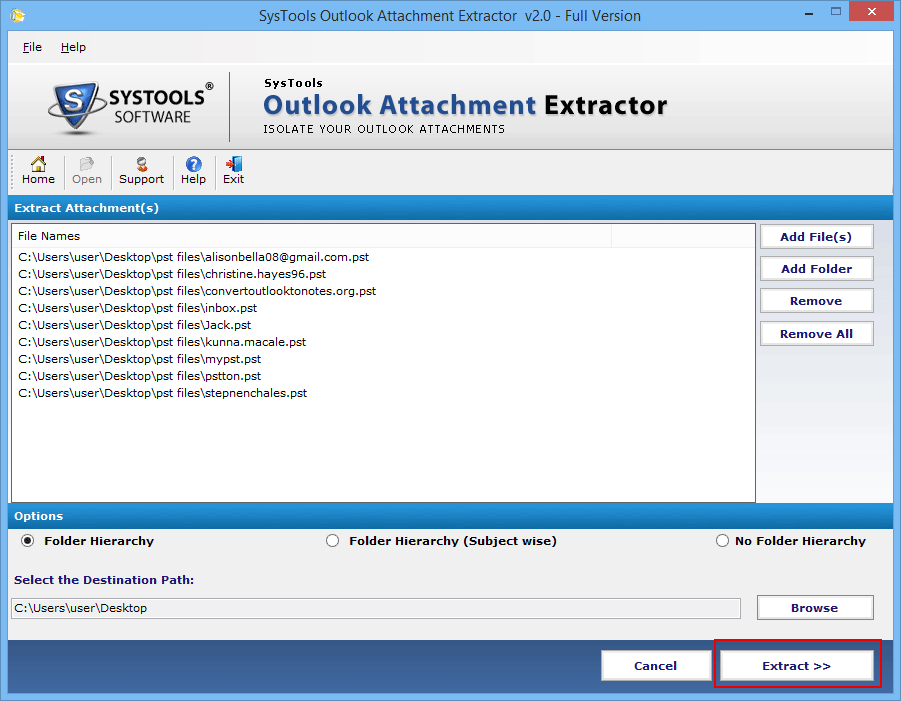Approaches to Extract Attachments from Lotus notes Database

Lotus Notes (earlier known as IBM Notes) is a desktop-based email application used for exchanging information in an easy way. The application provides business collaboration functions and hence, widely used in social business field. It has a storage file named as Notes Storage File(popularly known as NSF), which stores the entire data of IBM Notes on local machine. Since Notes is an email application therefore, it means that it also comprises of emails that have attachment within them. Hence, there is a need to extract attachments from Lotus notes database for user’s convenience.
In this content, we are going to discuss about need for extracting attachments from Lotus notes database and measures to do the same.