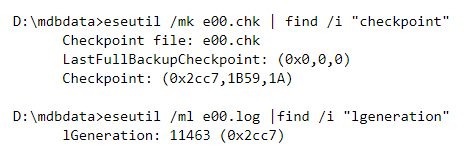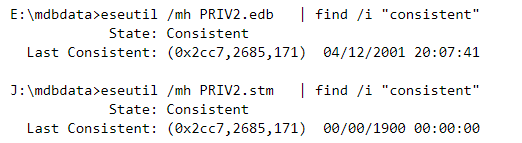Solve ESEUTIL JET Error 1216 for Exchange Server Easily
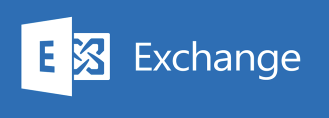
Microsoft Exchange Server stores all mailbox data of users in EDB files. It has been seen that during starting or mounting the database in Microsoft Exchange Server, users may encounter this error message: "Error -1216 (JET_errAttachedDatabaseMismatch)" Due to this error users are unable to manage or access Exchange database files. So, here in this article, we will discuss reason due to which this error occurs. Apart from this appropriate manual as well as troubleshoot method is also discussed to fix ESEUTIL JET Error 1216.