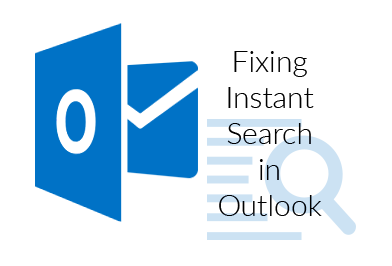Search and Its Essentiality
he search feature in Microsoft Outlook is bundled with a number of filters that makes it easier for users to search with properly defined criteria for finding a particular item. Almost regularly, this feature works absolutely fine without giving the user a hard time. However, situation where a moment of halt is surfaced is when you realize that something is wrong with the search feature.
‘The search doesn’t display a result and only shows results from a particular date. The indexing process goes on without an end.’
Verify the Problem
Outlook 2007, 2010, 2013, & 2016 are the latest versions in use and the ones that have encountered the issue of Instant Search not working in Outlook.
Before starting to troubleshoot, it is necessary to check whether any PST or mailbox has been marked for indexing or not.
NOTE: The version of Outlook used here is 2010. The procedure might differ slightly in other version of the client.
- Go to File menu and click on Options
-
Click on the Search button and click on Indexing Options in it
-
Click on the button that reads Modify
-
Now expand the Microsoft Outlook drop down arrow
- Doing this will display your PST files (profiles). Ensure that all of them are listed and selected too. If any of the PST is not listed on the screen, there is an immediate need to recreate the respective profile.
The PST files that are not listed are generally the corrupt ones. This state of the file can be resolved with the help of Scanpst utility (an inbuilt provided by Microsoft for fixing Outlook data file). If the repair was successful, run Outlook client and leave it on idle more for some time to let indexing take place and then check the status by following the given steps:
-
Click on the Search field to view the Search Tools on the Ribbon.
-
Now click on Search Tools drop down in the Options section and select Indexing Status
NOTE: The time taken for a file’s indexing might differ in each case based on the size of the PST. Size of the PST determines what amount of time it will take Outlook to index the file. However, if the procedure takes more than 30 minutes, then the file is still in trouble.