How to Fix Mac Outlook 2011 identity Cannot Opened Error
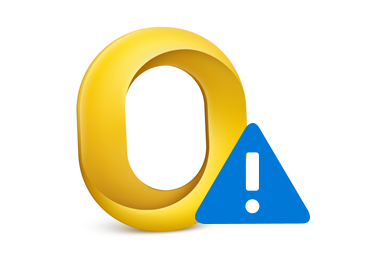
MS Outlook is a widely used email client which is not only used in Windows OS but also in Macintosh Operating system. Outlook 2011 for Mac is specially designed for MAC operating system. However, sometimes user encounters error "Identity Could Not be Opened With this Version of Outlook" due to some internal issues while accessing Outlook 2011 for MAC. In this article we will discuss the reasons behind this issue and available resolution for the problem.