Sync error 4350 and 4202 with Outlook Hotmail Connector
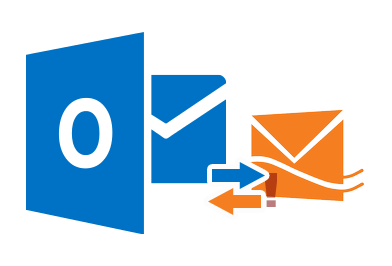
MS Outlook Hotmail Connector is used to synchronize MS Outlook account with a Windows Live Hotmail account. At times when Outlook is in process of synchronizing with Hotmail, Send/receive error can arise, leading to interruption in the synchronization process.
In this blog, we will focus on two such errors- Error 4350 and Error 4202. The reasons behind their occurrence and the workaround with which the errors can be resolved have also been discussed.