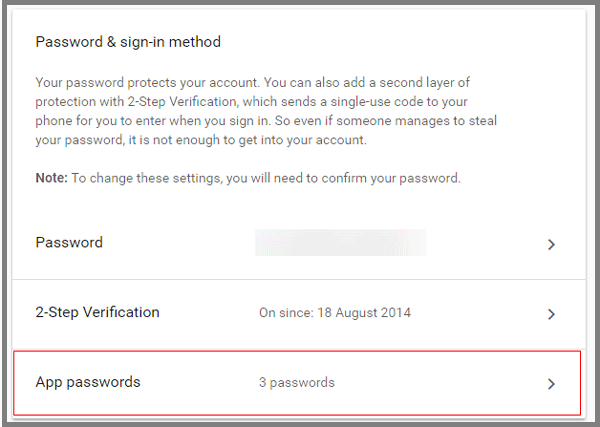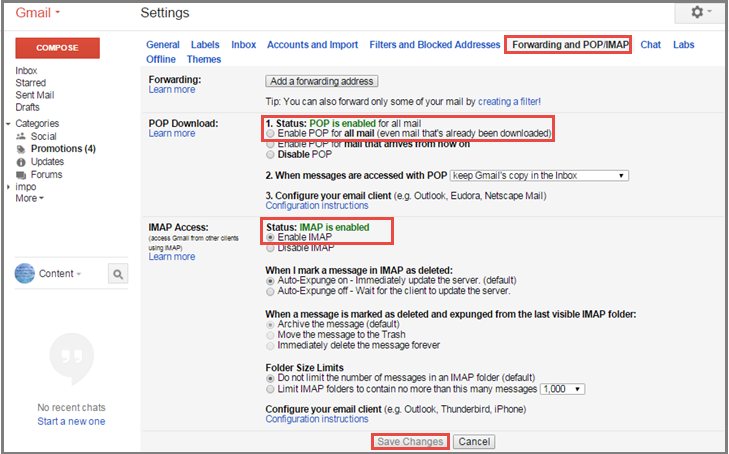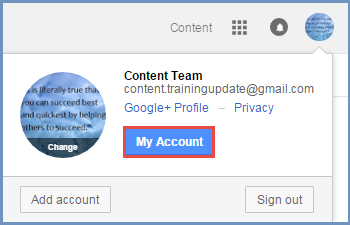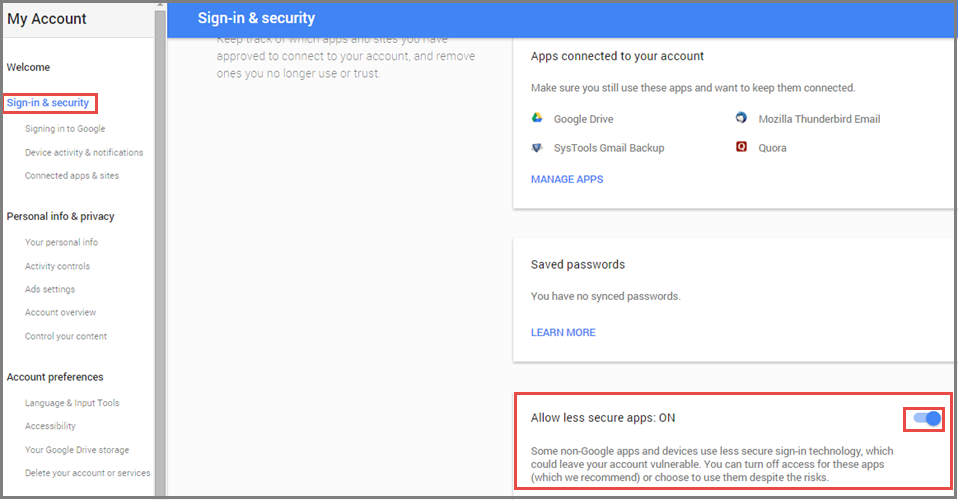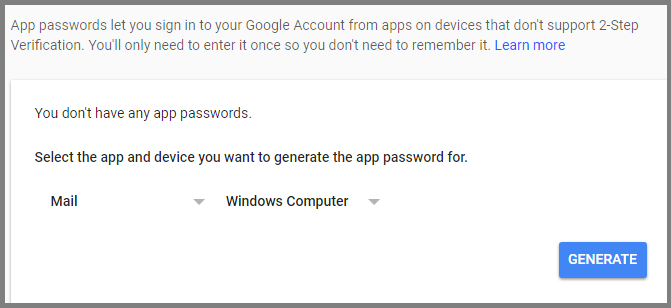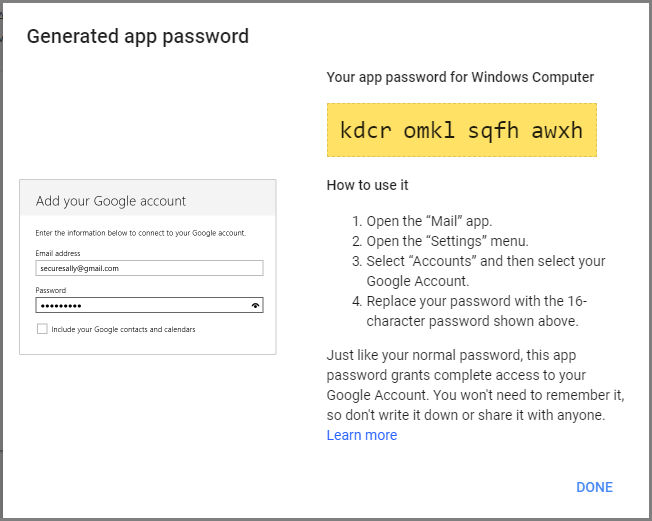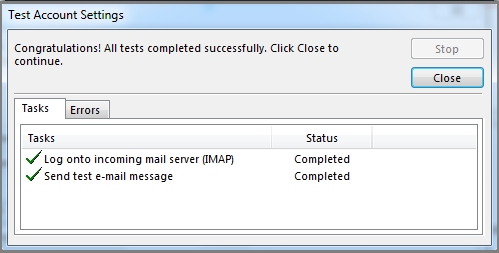Outlook Keeps Asking For Password Gmail
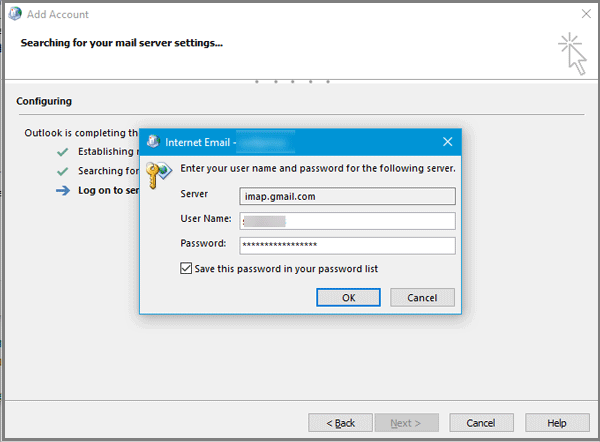
Microsoft Outlook, the most popular and great email client that allows user to use various email accounts from one window. However, Some people often get an error when adding a Gmail account. If MS Outlook keeps asking for password Gmail whenever you try to add a Gmail account, Don't worry this problem is normal and Outlook 2007, 2013 keeps asking for password Gmail, it can also happened with an already added account.