How to Resolve Unable to Mount Database Error
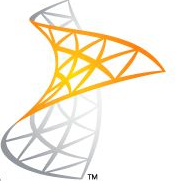
Often errors are encountered in Exchange 2016, 2013, 2010 and 2007 server. This can prevent users from accessing their mailbox from Outlook application from their machines. It prevents employees to communicate both internally and externally in an organization. One such error is the unable to mount database error. It occurs when trying to mount a mailbox or public folder onto the server machine. This kind of issue must be avoided at all cost. This post mentions all the ways to resolve exchange database unable to mount issue. Read the entire article and follow the steps precisely to avoid data loss.