Extract Data from Below Office 365 Plans
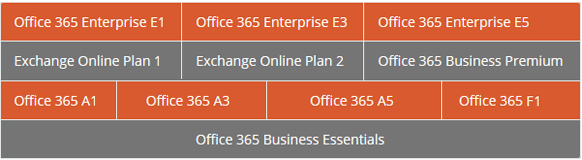
What are the Needs to Export Emails from Office 365 to PST File?
Most of the users of the Office 365 account are familiar with the multiple services provided by it. All the data items like emails, contacts, calendars, etc. are stored in O365 cloud server. Employees of many organizations use Office 365 for official purposes, which means that critical information is stored in the server of Office 365. Users need to make sure that they protect their data from any disaster or mishaps as losing the official data may require the employees to start the work from scratch, leading to loss of time and effort.
By extracting emails from Office 365 to PST or other formats, it becomes easy for users to share their email data with others. The exported data can be used for offline reading or users can be imported into an email client like Outlook or Office 365.
Suppose a user has an Office 365 account that contains all the important emails but he/she no longer wishes to continue using Office 365 due to subscription charges involved. In such a situation, how can he/she export PST from Office 365 including emails, contacts, calendars to PST, and other file formats or save them in the local drive.
Extracting data from Office 365 mailbox to PST file will make it accessible in MS Outlook or saving them locally act as a backup that gives offline access of data from anywhere.
How to Extract Emails from Office 365 to PST
One of the best solution to export PST from Office 365 is to opt third party utility Office 365 Extractor that allows users to save email from Office 365 to PST, MSG and EML file formats or save O365 data on local system. It provides option to extract complete items including Emails, Contacts, Calendars etc. from Office 365 account on local system in multiple file formats.
Office 365 email extractor also has feature to download mailbox items from a single Office 365 user account or multiple Office 365 user accounts. Due to the software's ability to save the extracted data from the Office 365 account on a local drive, the data stored acts as a backup.
Extracting emails from Office 365 to PST file on a local system helps the user to retrieve the information whenever needed as the data will be available offline. Backing up our data gives us peace of mind and ensure that the data does not fall into wrong hands.
Scenarios where creating backup helps:-
- Login Issue of Office 365 account
- Office 365 Service Not Available
- Mail deleted accidentally by user
- Office 365 Server broke down
- Security Breach & Risk of Cloud stored data
- Discontinuity of Office 365 service
- Offline Access of Office 365 data
- Failure of IT infrastructure
- ediscovery PST export tool failed, hangs, slow, not working, etc.
Steps to Extract Emails from Office 365 Account
The easy to use interface provided by Office 365 Extractor provides effortless export process of Office 365 mailbox to PST, EML and MSG file format with impersonation facility for admin account to extract items from multiple Office 365 accounts at a time.
STEP 1: Launch Office 365 Extractor after installing it on the system.
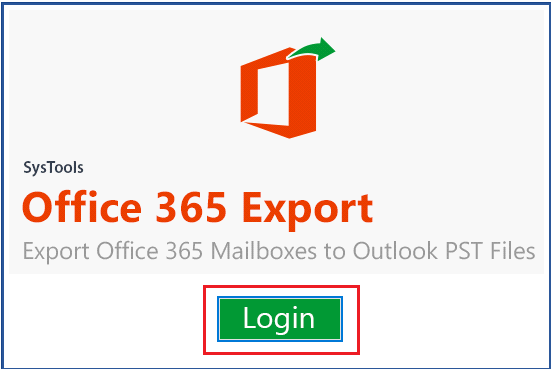
STEP 2: Click on Login button and provide the valid credentials of the account for sign-in.
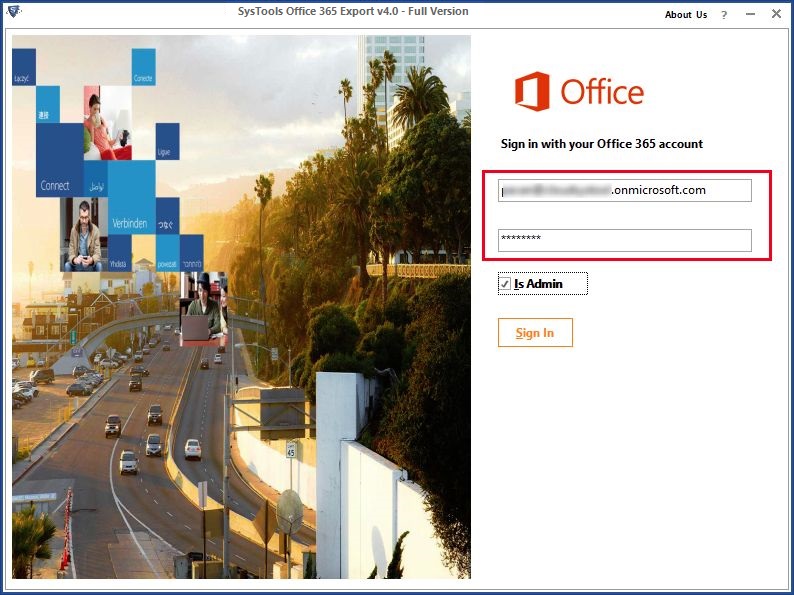
STEP 3: All user id's will display under admin id. Click Next.
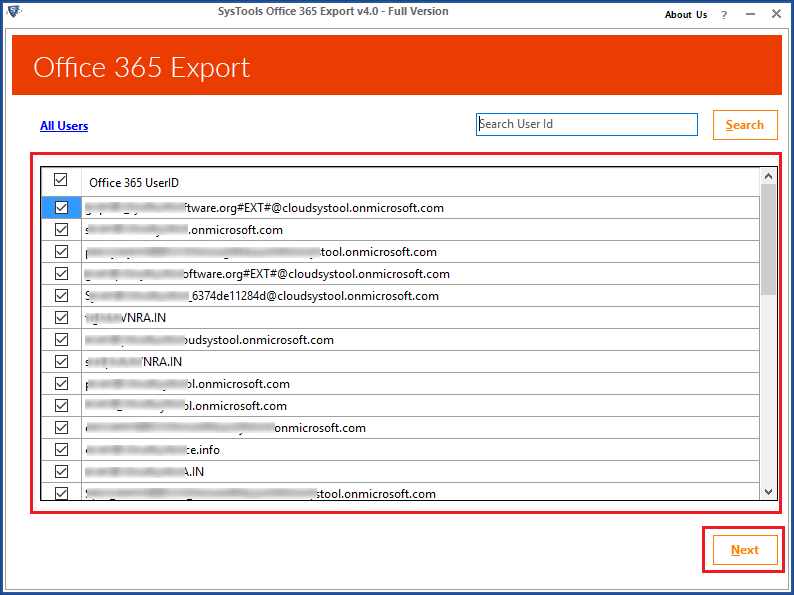
STEP 4: Select Outlook PST format.
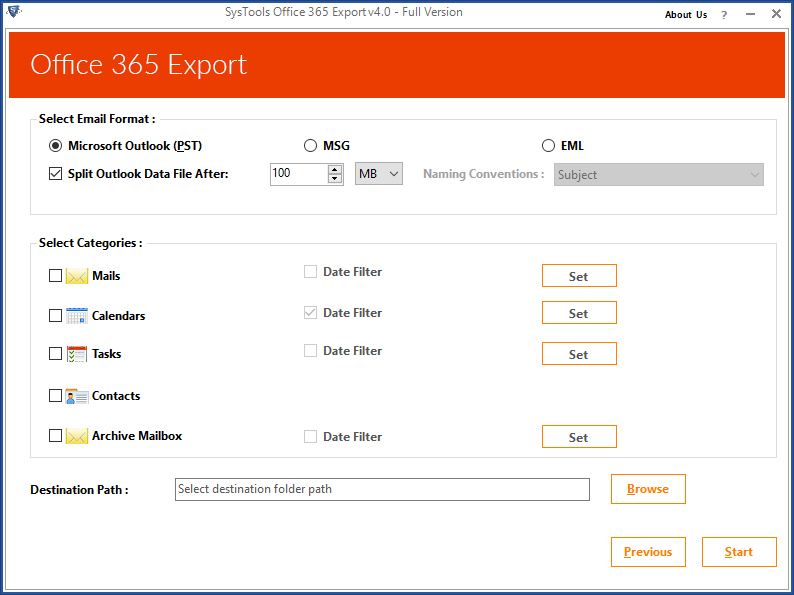
STEP 5: Select Office 365 Mails, Calendars, Contacts and Contacts.
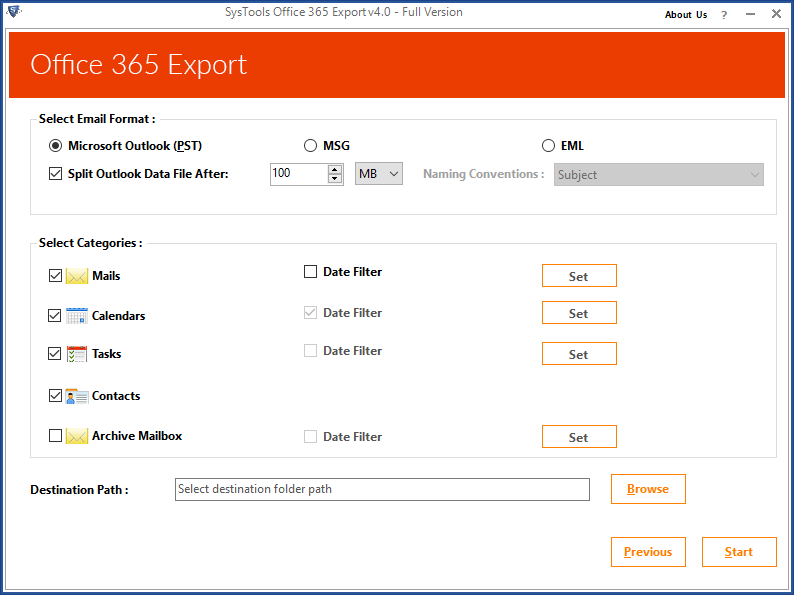
STEP 6: Specify the location in system to save the extracted data from Office 365.
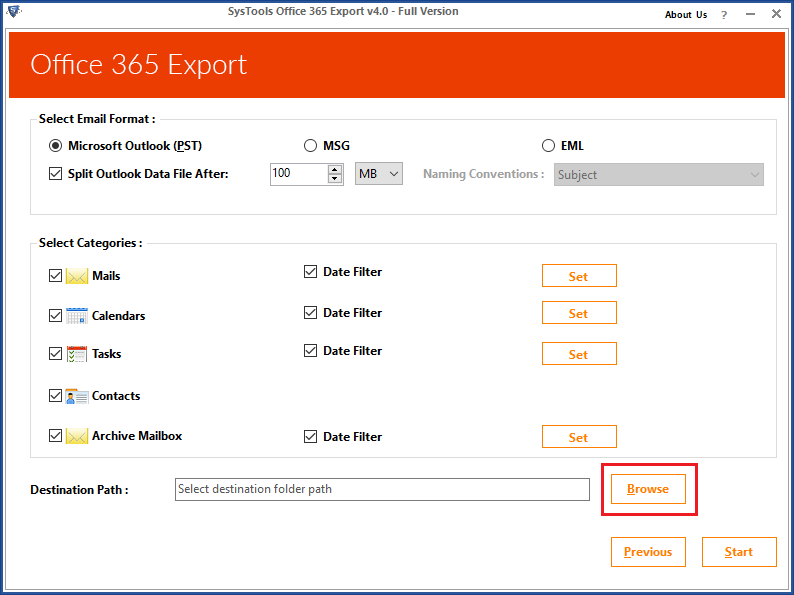
STEP 7: Click on Start to start extracting process.
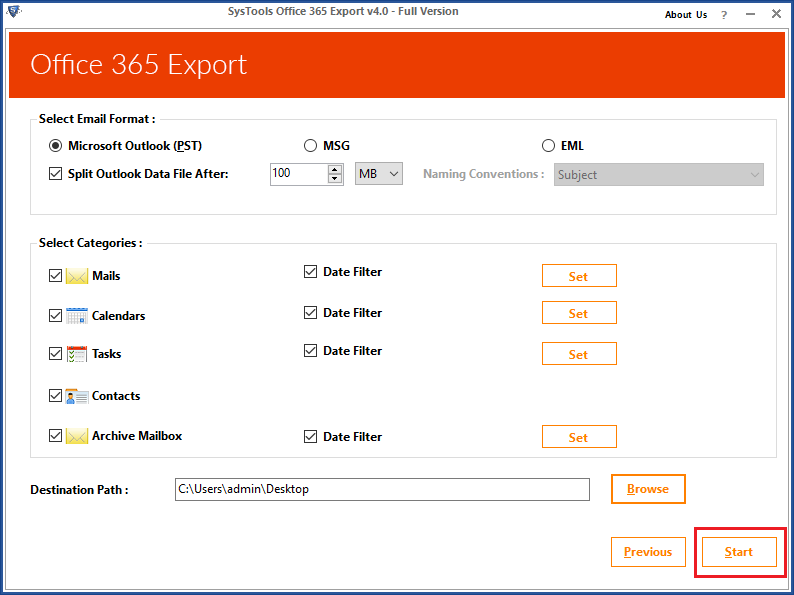
STEP 8: Mailbox successfully extracted from Office 365 to PST.

STEP 9: Click on "Save" Report.
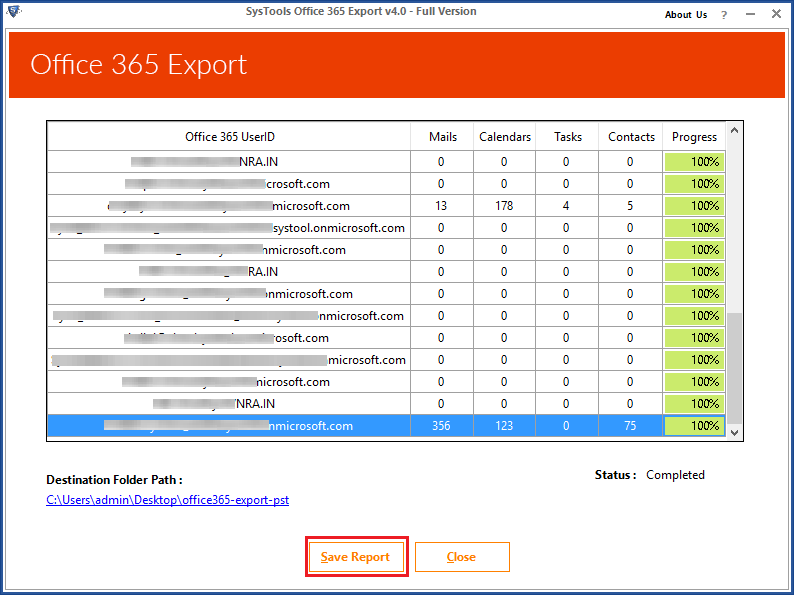
What makes Office 365 Extractor Unique?
Some of the unrevealed features that make the Office 365 Extract PST tool unique are as follows:
- Exports Complete items of Office 365 account: The Office 365 Extractor allows users to export emails from Office 365 user and admin account with Emails, Contacts, Tasks, and Calendars to PST in local machine.
- Supports Multiple file formats PST & EML: It has the ability to export Office 365 mailbox to PST file along with other attributes of the user account. It can also save Office 365 emails to EML file format.
- Export from single & multiple user accounts: It allows the export of data items not only from a single account but also from multiple Office 365 accounts at a time using CSV file having account credentials of all accounts.
- Export Shared Mailbox & Archive Folder to PST: The best feature of Office 365 extractor is that it allows to export Office 365 shared mailboxes as well as archive folders to PST file format. User can choose the archive folder option while selecting the category of data need to be exported.
- Selective Data items extraction from Office 365: The Office 365 Extract PST tool provides option for selective item export from Office 365 account by applying date filter to extract only the emails residing on and between the specified date ranges.
- Naming Convention Feature for EML file: It supports the naming convention feature for sorting desired EML files among the list of saved EML files containing Office 365 emails.
- Keeps the original formatting of data items intact: While user export Office 365 mailbox to PST from user account along with other items, the tool ensures that the original formatting is kept intact.
Upshot
This blog has been aimed to guide Office 365 account users, the best way to extract emails from Office 365 to PST file format. The importance exporting mailbox items from Office 365 account has been discussed along with the risks involved in storing data in cloud server. The exported data from Office 365 including Emails, Contacts, Tasks, and Calendars will be stored in the local system in the form of different file formats PST, EML, and MSG. Further, in this blog, we provide the use of a reliable solution for extracting Office 365 mailbox to PST with the help of Office 365 Extractor. The tool has the demo version that will help users understand the working of the tool before purchasing the licensed version of it.