Different Methods to Import Entourage into Thunderbird
As you know very well that Mozilla Thunderbird application supports both Mac and Windows OS, so there are two different methods to migrate from Entourage to Thunderbird. A user can choose any of them based on the operating system they are using on local machine.
Method 1: Move Entourage MBOX to Thunderbird Mac
If you are a Mac operating system user, then you can easily go for this method. The process involves two major steps in it.
Note: It is always suggested to backup MBOX files because manual methods are sometimes prone to data loss. So, the backup will help in restoring data back in the case of failure.
Step 1: Extract MBOX File from Mac Entourage
- First of all, open Entourage application on the system
- After that, go to Entourage folder list panel and select the folder that is to be archived
Note: If the folder pane is invisible then, navigate to View >> Folder list
- Then, you can just drag & drop the selected folder on the Mac desktop
A user can repeat the above steps to move all Entourage sub-folders and create MBOX file for each folder.
Step 2: Import Entourage MBOX to Thunderbird on Mac
After extracting MBOX file from Entourage, its time to import Entourage MBOX to Thunderbird on Mac.
1. Open Apple Mail application on Mac machine
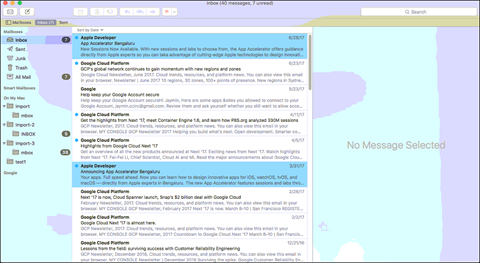
2. Then, click on the File tab >> Import Mailboxes option
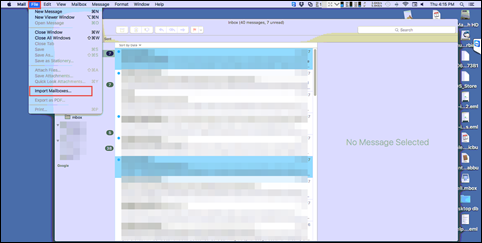
3. After that, select the File in MBOX Format option in order to import emails in Apple Mail and click on the Continue button to proceed further
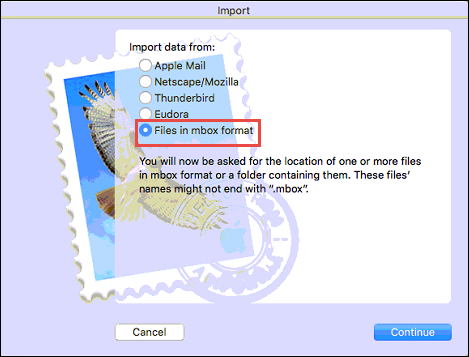
4. Now, click on the Browse button and select the Entourage MBOX file and click on Choose button
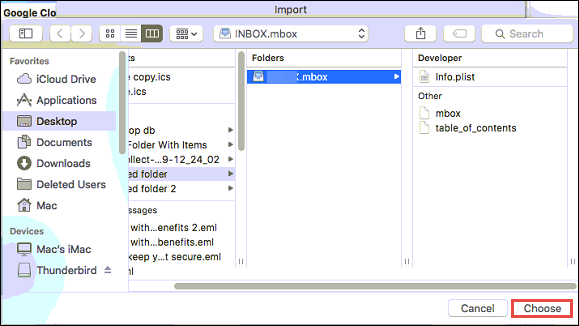
5. As all items of MBOX files get imported successfully to Apple Mail, click on Done button to exit the window
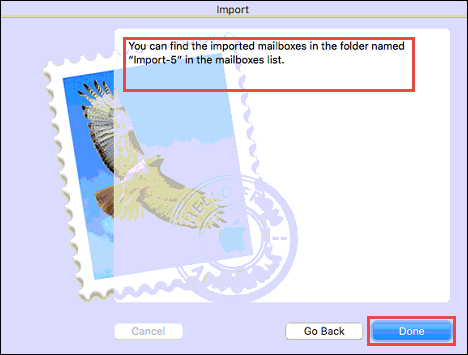
6. After that, open Thunderbird application on Mac OS and click on the three-line box on the right panel of the screen
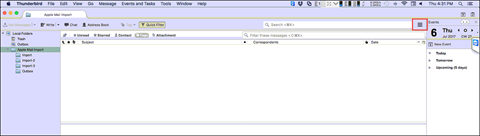
7. Now, click on the Tools >> Import option
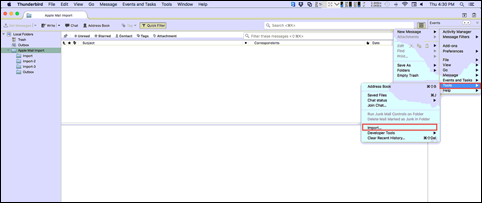
8. Then, select the Mail from the all displayed on the screen and click on Next
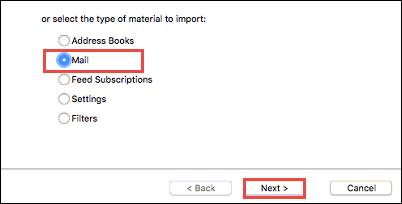
9. After that, choose the Apple Mail option from the display screen and click on the Next button
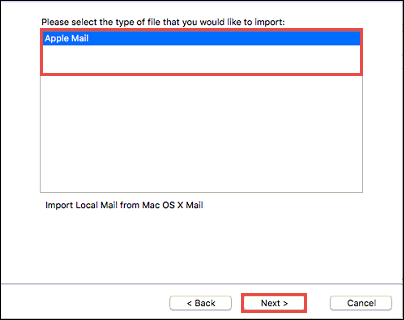
10. In last, go to the LHS of the Thunderbird, look for a folder with a name Apple Mail Import and it will display all your emails in Thunderbird on Mac.
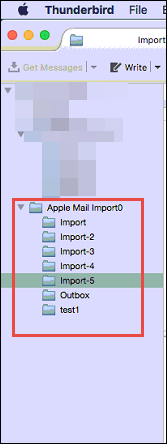
Method 2: Move from Entourage to Thunderbird on Windows Machine
Remember: To import Entourage into Thunderbird on Windows, first a user needs to extract MBOX file from Entourage. Now, to do the same, a user can follow the method discussed in the above section.
Manual solution to import Entourage MBOX file to Thunderbird is quite complex and hard to perform. When it comes to importing multiple MBOX files, the manual method is very time-consuming, Therefore, in order to have a simple & easy solution, a user is advised to go for Thunderbird Import Tool.
A Brief Introduction of Thunderbird Import Wizard
It is a completely Windows-based application used to migrate from Entourage to Thunderbird. It is one the best utility that supports MBOX file from any application like Entourage, Mac Mail, EarthLink, etc. It saves lots of time of a user compared to the manual solution to upload a file. With the help of this software, a user can import unlimited numbers of MBOX files of any size. Moreover, a user imports selective emails from MBOX files without compromising on-disk folder hierarchy. The user interface of the application of the is so simple and easy-to-use that it does not require any expert help.
The Final Word
Considering the requirement of users to migrate from Entourage to Thunderbird we have discussed various solutions. Based on the operating system method to Import Entourage into Thunderbird also varies. However, on Mac machine, a user does not require a third-party tool. But in the case of Windows OS, a user is suggested to use Thunderbird Import tool without any doubt.