Learn How to Import MBOX to Office 365 in Simple Steps
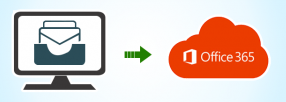
Are you trying to migrate MBOX folder to Office 365? If yes, then you have landed on the right page to get the solution. However, before that let us understand why users demand for Thunderbird to Office 365 migration.
Office 365 or Exchange Online is a cloud storage service that facilitates user with numerous online applications. Moreover, it provides Microsoft Online Suite. Office 365 stores emails, calendars, contacts, journals, etc. Bsically, it provides the best security and maintains data from any malicious activity. On the other hand, MBOX files are used by various email applications such as Mozilla Thunderbird, Apple Mail, Entourage, Eudora, etc. These email clients stores mailbox items in MBOX file format. However, with the latest release of Exchange Online, the user wants to import MBOX to Office 365. So, there arises a need of the solution that can help them to upload mailbox files to O365. Therefore, in this article, we will discuss all possible solutions to migrate MBOX mailbox to Office 365.