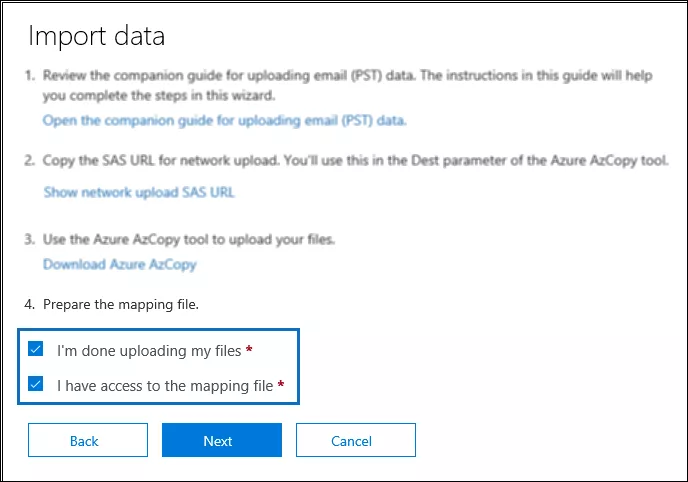How to Import Outlook Archive to Office 365 Account
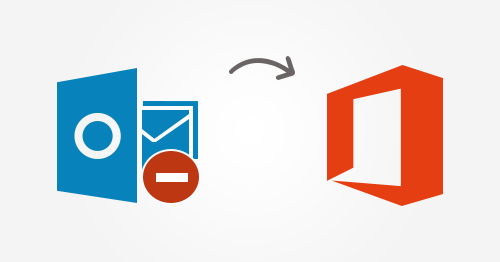
Outlook is supreme email client as compare to other email applications. It facilitates multiple functionalities to their users. Using this archiving feature, a user can save or back up the old items of Outlook like messages, contacts, tasks, calendars,etc. In Outlook, we generate archive PST file and reduce the size of an Outlook PST file which put a good impact on performance of Outlook application.
Through archiving feature, users can build a precise PST. Means, it is an easy way to reduce the space of Outlook data file (.pst) instead of deleting mails from inbox. Saving a huge size of data is not a positive sign for your email application and somewhere it's hard to manage it. So, user try to import Outlook archive to Office 365. In this section we are going to discuss about the methods briefly.