Learn Mixed Ways To Extract Images From Outlook Emails With Efficiency
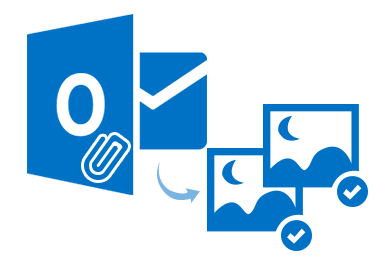
MS Outlook facilitates users to send the images to each other in embedded or in attached form. User may receive many emails that consist of embedded image instead of attached images, the level of difficulty saving embedded images much higher than saving attached images.
Sometimes it becomes very annoying for the users who want to save those embedded images quickly in their systems.
In this article, we will hash out the different methods to extract images from Outlook Mail