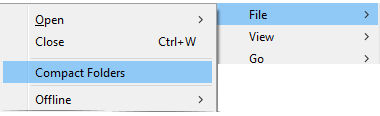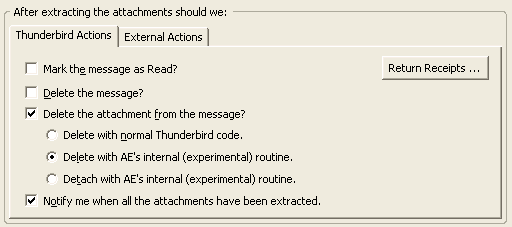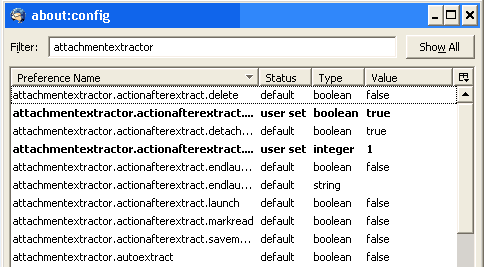Thunderbird Attachment Extractor
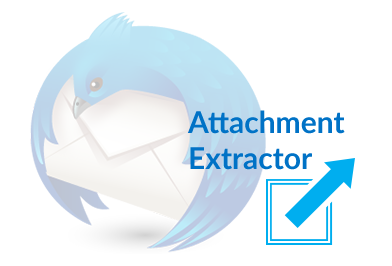
Thunderbird Mail client is a product of Mozilla foundation basically provide its user an Open Source desktop based email client with various interactive features.
Though the issue are everywhere and hence we are discussing one of the famous issue of Thunderbird here.
This blog illustrates methods to detach attachments from multiple emails in Thunderbird