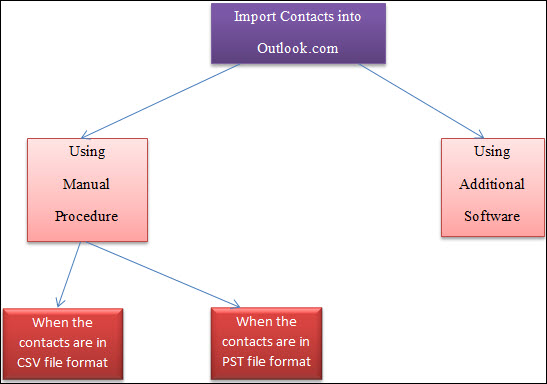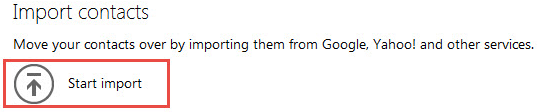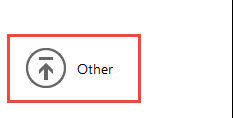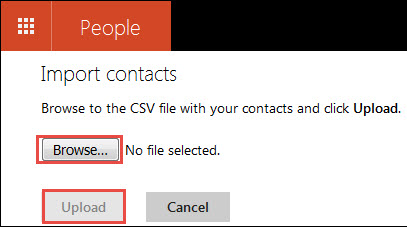Solution : Cannot Import Contacts into Outlook.com
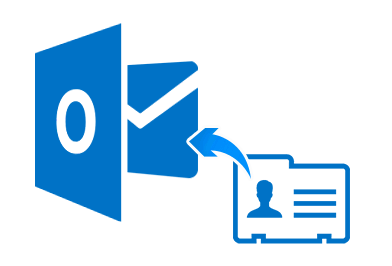
Problem - How do I import contacts into Outlook.com
A query that bothers a plenty of Outlook users. Users are easily able to import calendars and mail to Outlook.com but are unable to import contacts into Outlook.com. Moreover, it is easy for end users to synchronize their calendars and mails into Outlook but difficult to synchronize their contacts into Outlook on web. When they try to do so then an error message box appears indicating that operation cannot be completed.
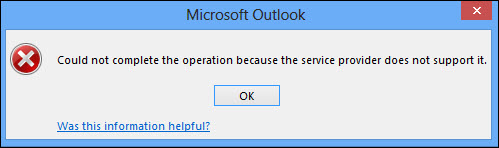
Figure Represents the Error Message Box